Most, if not all, of this is taken from Wine's AppDB entry for Office 2007 install: http://appdb.winehq.org/objectManage...rsion&iId=4992
First, some notes (can skip, but don't say I didn't warn you!):
- Make sure that you do NOT have any other applications installed/used winetricks. This guide is not designed to account for all the situations of your wine installation, but may still work (give it a shot!).
If you really need Office 2007, while keeping your normal wine directory intact, you can always change the wine prefix during installation. Simply type
before any command that starts with wine in this guide.Code:WINEPREFIX=~/.wine_office2007- This guide only works for wine versions 1.1.3 or later. This is not the version that is normally in Ubuntu (1.0.1).
- NOTE: THIS IS NO LONGER VALID STARTING WINE 1.1.24!:
Sadly the 1.1.23 wine version does not allow you to install Office 2007 due to a regression. To remedy this, we will install an earlier version.
Now to install it:
- First you need to add the wine development repository. Wine's website has a wonderful guide on how to do this at http://winehq.org/download/deb . You will actually NEED to install wine 1.1.24+ to get office to install correctly
After you add the repository, open your package manager (synaptic/adept) and do an upgrade of wine. Now open a terminal and typeto make sure that wine reportsCode:wine --versionCode:wine-1.1.24- Now pop in your Office 2007 CD, open it with your file manager, find the file called Setup.exe, and double click it. The setup should work completely. NOTE: Due to some bugs in wine, you cannot go back to the install wizard to change which programs to install, so make sure to get everything on the first go.
For those of you that want to do an alternate prefix install, you would need to mount your cd-rom drive (it will be somewhere in /media), and do:
Code:WINEPREFIX=~/.wine_office2007 wine Setup.exe
Now you have Office 2007 installed (and you should be able to run most programs). There are two small tweaks to wine that you need to do to make it run a little better. Open up the wine configuration:
(Yes, this means add WINEPREFIX=~/.wine_office2007, if you need to!)Code:winecfg
Make sure that the Windows Version is set to Windows XP (Applications Tab).
In the Libraries section, you need to add two overrides: "riched20" and "usp10". To do this, simply type the the names (no quotes) into the dropdown-looking textbox, and click "Add". Repeat this for both of the overrides, and you are done!
This will get you to a point of (almost) Word/Excel perfection. However, several things will not work. Here are the things that don't work and how to solve the problem (if a solution exists):
- Service Pack n doesn't install. It doesn't. Still working on it.
- Excel crashes on start. This relates to not being able to open the user name dialog. Just exit excel (and run `wineserver -k` to make sure its gone), then start word, fill in your name and exit word. Start excel again, and it should work. (Thanks Mack1)
- Powerpoint does not start (crashes). Make sure you set the riched20 override in winecfg.
- Access does not start. You need to install MSVC2005 Libraries:
Get winetricks:
Run (and change prefix if need be):Code:wget http://www.kegel.com/wine/winetricks chmod +x winetricks
Code:./winetricks vcrun2005- My fonts look weird/always bold. If this is about Calibri looking weird - it is a known bug. As for Arial looking bold or not showing up, you need to do
Code:./winetricks corefonts- Thesaurus does not work. You need the windows scripting host. Use winetricks (how to get above) and run:
and also open winecfg and set jscript to native.Code:./winetricks wsh56js- How do I default programs to opening in Office 2007?
Here is an example of how to do it for word:
- Kubuntu:
System Settings->Advanced->File Associations->Search for "word"
For each of application/msword, application/vnd.openxmlformats-officedocument.wordprocessingml.document:
Click on it. Click "+ Add" on the right side. Type:
in the textbox, and click ok. (NOTE: Your path may be different. Just make sure you can start word by doing `wine "C:\Program Files\Microsoft Office 2007\Office12\WINWORD.EXE"`, and otherwise find the correct path by browsing through ~/.wine/drive_c. Thanks sukumade.) Make sure the new entry (it will be called wine) is on top. Feel free to select it and click edit to change the name/icon, etc.Code:wine "C:\Program Files\Microsoft Office 2007\Office12\WINWORD.EXE" "`winepath -w \"%U\"`"- Ubuntu:
Someone care to contribute? (I use kubuntu, so I can't test). The command should be the same.- Bullets don't show/bad stuff relating to. Install wine 1.1.23 from http://winehq.org/download/deb , or if you have access to a windows installation, copy symbol.ttf to ~/.wine/drive_c/windows/fonts .
- Can't open documents created in Office <=2003 with equations in them. Known issue. Only the equation ribbon will work.
- {Something from another application embedded in document} does not work/crashes when opened. Known issue. This relates to charts, equations (not ribbon), and a slew of other features (Insert->Object).
I hope this helps people, as you most definitely do not need to download/install anything other than wine to get Office installed.
Comments & criticism welcome.
NOTE: THESE INSTRUCTIONS ARE OUTDATED SINCE WINE 1.1.24, USE THE ABOVE INSTRUCTIONS; THESE ARE HERE FOR REFERENCE.
- Office 2007 requires the latest development release of wine. As is noted above however, this will have to be done in 2 steps. First, we download wine version 1.1.16 (links from http://wine.budgetdedicated.com/archive/index.html) (Note to Jaunty users - there is no 1.1.16 specifically for jaunty, so we use intrepid's. It works fine)
- Intrepid/Jaunty: http://wine.budgetdedicated.com/archive/ubuntu/intrepid/wine_1.1.16~winehq0~ubuntu~8.10-0ubuntu1_i386.deb
- Hardy: http://wine.budgetdedicated.com/archive/ubuntu/hardy/wine_1.1.16~winehq0~ubuntu~8.04-0ubuntu1_i386.deb
- Once you downloaded the file (anywhere will do), just double click it, and let it install. NOTE: If you already have wine 1.1.17/1.1.18/1.1.19/1.1.20/1.1.21/1.1.22/1.1.23 installed, you will have to uninstall it first (use synaptic/adept)
Now you should have wine 1.1.16 installed. If you want to verify this, open up a terminal and type in
which should report: wine-1.1.16Code:wine --version- Now pop in your Office 2007 CD, open it with your file manager, find the file called Setup.exe, and double click it. The setup should work completely. NOTE: Due to some bugs in wine, you cannot go back to the install wizard to change which programs to install, so make sure to get everything on the first go.
For those of you that want to do an alternate prefix install, you would need to mount your cd-rom drive (it will be somewhere in /media), and do:
Code:WINEPREFIX=~/.wine_office2007 wine Setup.exe- After you complete the installation, I strongly suggest adding the wine development repository. Wine's website has a wonderful guide on how to do this at http://winehq.org/download/deb . You will actually NEED to install wine 1.1.17+ to get symbols/bullets to work correctly.
After you add the repository, open your package manager (synaptic/adept) and do an upgrade of wine.


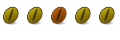

 Adv Reply
Adv Reply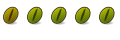
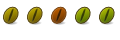
 !
!


Bookmarks