This is a synopsis of how I configured the Lovely Lucid Lynx v 10.04 to use GQView in preference to Geeqie, and prevented automatic removal of GQView / re-installation of Geeqie during software auto updates. Hopefully it will be useful to other users in the forum.
BACKGROUND/MOTIVATION:
I've come to rely on one *critical* feature of the GQView application; the ability to preview images in a dialog box in the event of a copy/move conflict. (This is most useful when dealing with digital camera pictures with automatic file names such as "DSC_0001.JPG" which makes duplicate files names fairly common). When GQView detects a potential conflict, it shows a preview of both images so you can decide if they are the same or two different images with the same name. The previews allow you to intelligently decide whether to Cancel/Rename/Overwrite.
Geeqie (version "1:1.0~beta2-9") is *almost* identical to GQView, but lacks this key "image conflict preview" feature, so I have avoided using it in the past.
"ISSUE" DESCRIPTION
I first installed GQView under 8.04, via the "Universe - community maintained software" channel as it was not one of the applications supported by Canonical. GQView lived happily on my system until the otherwise uneventful double-upgrade from 8 to 9 to 10.04 LTS.
The new Ubuntu Software Center and Update Manager detect Geeqie as a newer/(more actively maintained?) version of GQView as defined in the repositories. GQView is replaced automatically during the upgrade/software update process.
I initially uninstalled Geeqie via Software Center, and re-installed GQView manually via a .DEB package, only to find that the next automatic update would again remove GQview and re-install Geeqie.
(Note that this is functionally correct behavior for automatic updates, and if you keep an eye out for Geeqie in the update list you can manually uncheck it each time).
I needed to find a way to both install the "old" version that I preferred, and lock it down to prevent automatic overwrites going forward.
SOLUTION (please post a better one in reply if you can!)
The Synaptic package manager (under the System->Administration menu) provides more advanced options required to prevent automatic overwrites via "Lock Version", but does not provide a direct downgrade path from Geeqie to GQView via the "Force Version" feature, so this is a two-part/3-step solution:.
Launch Synaptic PM
Search for "Geegie" under category "All"
Select the package labeled "Geegie" / "image viewer using GTK+"
From the menu choose: "Package->Mark for Removal", press "Apply" and confirm the removal of Geeqie and related packages.
Quit Synaptic.
Acquire a GQView .DEB manual installation package via http://ftp.debian.org/debian/pool/main/g/gqview/ (choose the correct version for your platform - Ex: "gqview_2.0.4-4_i386.deb" for 32-bit Ubuntu on Intel/AMD [not the gqview-dbg* debug? packages at the top])
or create/compile one from SourceForge
Double-click on the .deb file and perform a manual install via the prompts.
Open Synaptic, Search for the newly installed Package "GQView" and Select it.
Choose Package->Force Version and select 2.0.4-4
Choose Package->Lock Version and APPLY to prevent automatic re-installation of the accursed Geeqie.


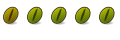



Bookmarks